Data Editor Overview
About the Data Editor
The Data Editor is a full-featured data editor that allows the ability to load, save, and edit files. Data may also be typed, copied, cut, and pasted into and from the editor. When activated, the following form is displayed.
This form contains a menu system to load and save files, facilitate editing, and access data modification capabilities. In addition, Speed Buttons, located just below the menu, give quick access to specific features. Specific file information is located across the bottom of the form.
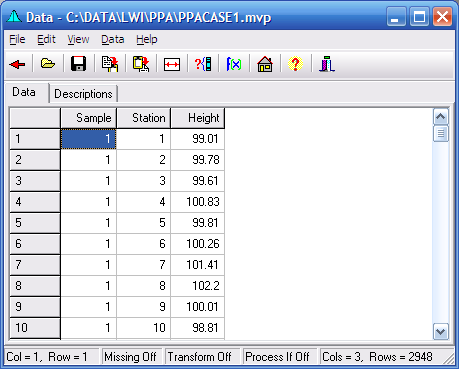
Note
- The number of rows of data is limited only by your computer memory and disk space.
- The number of columns is limited to 512.
- The Column size will expand to display the full text of each cell.
- Minimum/Standard column widths may be toggled by selecting Edit|Size Column Widths from the menu.
Caption
Displays the name of the data file
Windows Buttons
Windows buttons to Minimize, Maximize, and Close the form. Closing this form, will not delete the data.
Data Editor Menu
- File provides access to Open and Save files, and hide data editor.
- Edit provides ability to Cut, Copy, and Paste data, Edit Column Names, and Change Column Widths.
- View provides ability to Change Column Widths, or View Text Variable Levels
- Data provides ability to set Missing Values, Transform Data, set Process If commands, Generate Run Numbers, and Auto-Recode variables.
- Help gives access the Website.
Speed Buttons
The buttons provide quick access to common tasks. Clicking these buttons do the following tasks:
 Returns to calling Form.
Returns to calling Form. Opens a Data File.
Opens a Data File. Saves Data to a file.
Saves Data to a file. Copies Selection to the clipboard.
Copies Selection to the clipboard. Pastes from the clipboard.
Pastes from the clipboard. Adjusts column widths (Normal/Minimized)
Adjusts column widths (Normal/Minimized) Sets "Process If" selection.
Sets "Process If" selection. Transforms Data.
Transforms Data. Brings up the Main Form
Brings up the Main Form Brings up the Help file.
Brings up the Help file. Hides the form.
Hides the form.
Upper Grid Corner
Click this cell and all data will be selected
Column Names
These are the Data Column Names. You may edit column names as required.
Row Numbers
The display of the Data row numbers
Data Cells
The Data contents are displayed here.
Editor Status Information Including:
- Row and Column Position
- Status of Missing Values
- Status of Transform
- Status of Process If
- Number of Rows and Columns in the Data File
Data Tab
Selecting this tab will display the data for editing.
Descriptions Tab
The Title of the variable and the specifications can be entered.
