Variables Chart Form
This form displays the Variables Chart. This form will appear when the Action button is clicked on the Variables Chart Setup form.
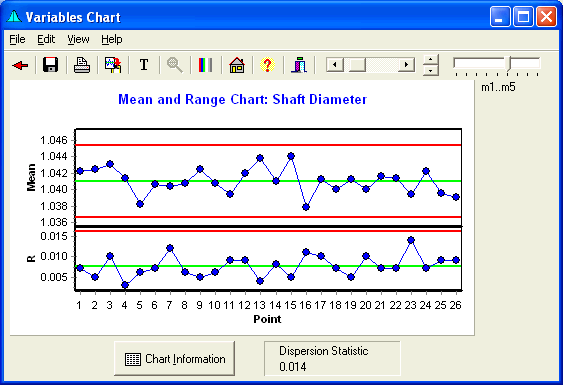
Clicking a Point will bring up the following dialog to enter text. This text will remain until cleared through the Edit menu.
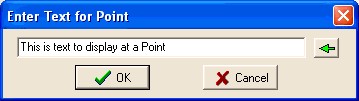
Menu
- File: Provides ability to save or print the chart.
- Edit: Copies the chart (which also may be achieved by double clicking on the chart), provides the ability to copy control limit text, and edit the chart titles.
- View: Zoom out after zooming, toggle black-and-white display, display or hide the control rule violations, connect or not connect the points, show breaks option to show gaps with missing data, change decimal places on the Y-Axis scale, and control limit or file modifications to the chart.
- Help: Calls up this Website.
Speed Buttons
The buttons provide quick access to common tasks. Clicking these buttons do the following tasks:
 Returns to the Attributes Chart Setup Form.
Returns to the Attributes Chart Setup Form. Saves the graph to a file.
Saves the graph to a file. Prints the graph.
Prints the graph. Copies the graph to the clipboard.
Copies the graph to the clipboard. Edits the Graph Titles.
Edits the Graph Titles. Zooms out the graph following a Zoom.
Zooms out the graph following a Zoom. Toggles between Color and Black & White
Toggles between Color and Black & White Brings up the Main Form.
Brings up the Main Form. Brings up the Help file.
Brings up the Help file. Hides the form.
Hides the form.
Point Size
Move the slider to change the size of the plotted points.
Line Thickness Control
The line thickness can be changed by clicking these up and down buttons.
Location/Dispersion Chart Slider
This slider changes the proportion of the chart height divided between the Location and Dispersion charts. When slid all the way to the right no Dispersion chart is displayed. When slid all the way to the left, no Location chart is displayed.
Variables
The variables or groups to be displayed may be selected here.
Chart Info Button
Clicking this Button brings up the Control Chart Information Form.
Graph Title Edit
Clicking on the Chart Title brings up a Chart Title Edit Form to edit the Titles.
Variables Chart
The variables chart will be displayed here.
When Zones are selected, the Zones will be displayed as follows.
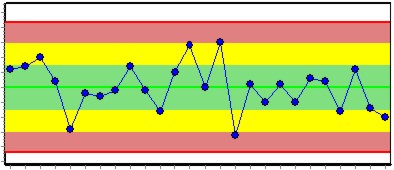
When Show All Points are selected, the following will be displayed.
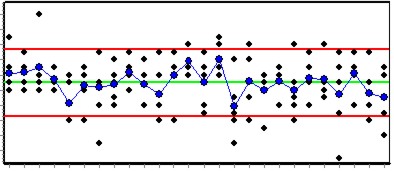
Point Info
The line name and Y values of a point will be displayed here when the cursor is over a plotted point. The cursor will display as a cross (+) when over the point.
